That Windows hourglass can get very annoying. Waiting on your PC gets very frustrating especially when you are busy.
If it seems that your PC is slower today than when you got it, you are probably right. But there are a few things we can do.
Here are 3 tips to speed up your PC
Note that for PCs protected by Kinetics PREMIUM KARE and CORE FUNDAMENTALS we do these for you regularly, some every day and some every month. (except deleting unwanted software – as we don’t know which programs you want!
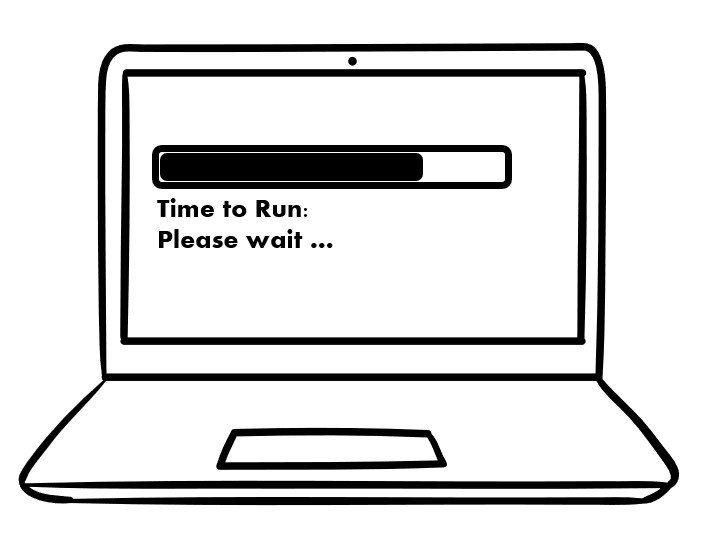
However most of these tips work well on your home and family computers:
1. Maintain your software
Make sure your software is up to date. Regular readers know how important it is to protect your machine by keeping your system up to date. In some cases these updates will include performance benefits but unfortunately in some cases they also slow it down.
To check for updates, go to the Start menu, then select “Settings” and “Update & Security.” Follow the prompts to install any available updates.
Uninstall software you don’t need. This might be some of the software you might have tried, or it might be software that came with your PC. Some of these will have set themselves to auto-start when you turn your machine on. Every program that is running, whether you want it or not, is consuming PC resources and slowing it down – so get rid of the ones you don’t need.
To uninstall a program, go to the Control Panel, then select “Programs and Features” or “Add or Remove Programs.” Select the program you want to uninstall and follow the prompts.
2. Do a “disk clean-up” and “Defragment”
Maintain your disk to remove temporary files and left-overs that might be taking up unnecessary space on your disk, and if your machine is older, defragment to reorganise your storage. Note that it is NOT necessary to defragment modern SSD disks.
Type “disk cleanup” into the search bar, then select the “Disk Cleanup” program. Follow the prompts to choose which files you want to delete.
Type “defragment” into the search bar, then select the “Defragment and Optimize Drives” program. Follow the prompts to defragment your hard drive.
3. Check for Malware.
This one can be quite hard because Malware tends to hide. Use a reputable anti-malware program and run a full system check. Make sure you only have one AV or EDR program running – Unless they are tuned to work together, multiple AV/EDR software can get in each other’s way and slow your machine down significantly.
Finally, the basics are obvious
Don’t keep programs running on your PC that you aren’t using. Close them after use, and restart your PC occasionally. This clears out any random running processes and memory that may have got stuck.
